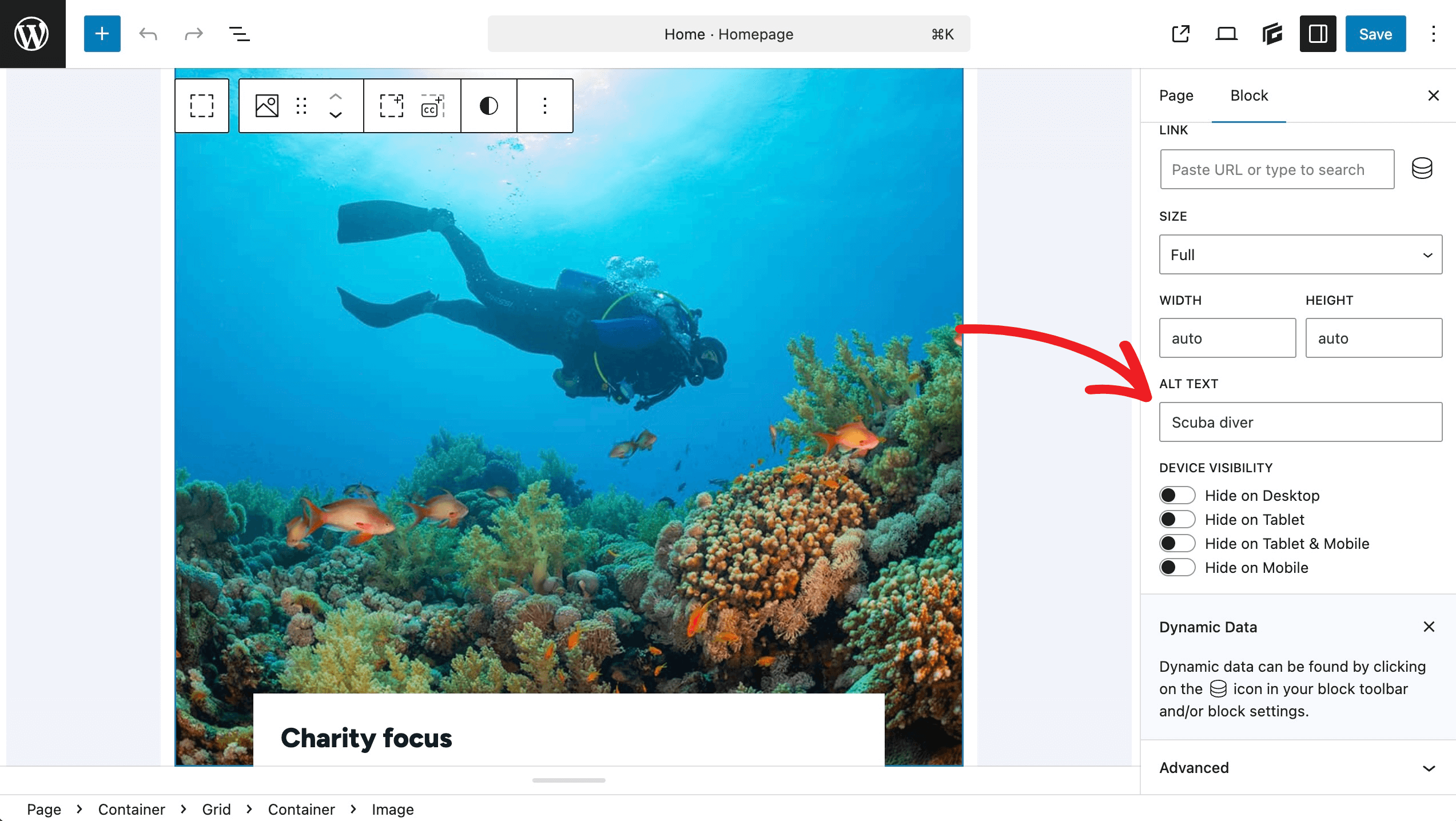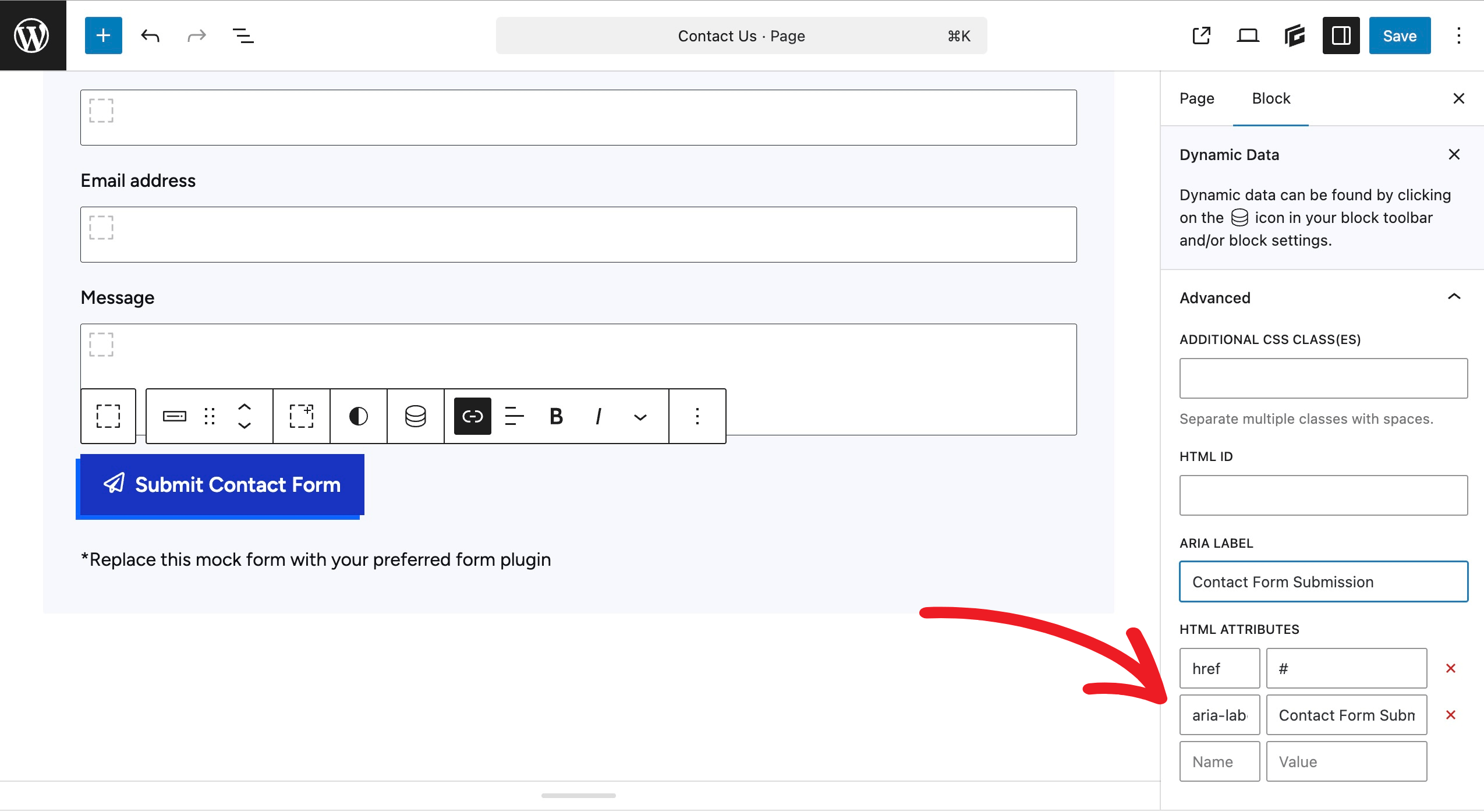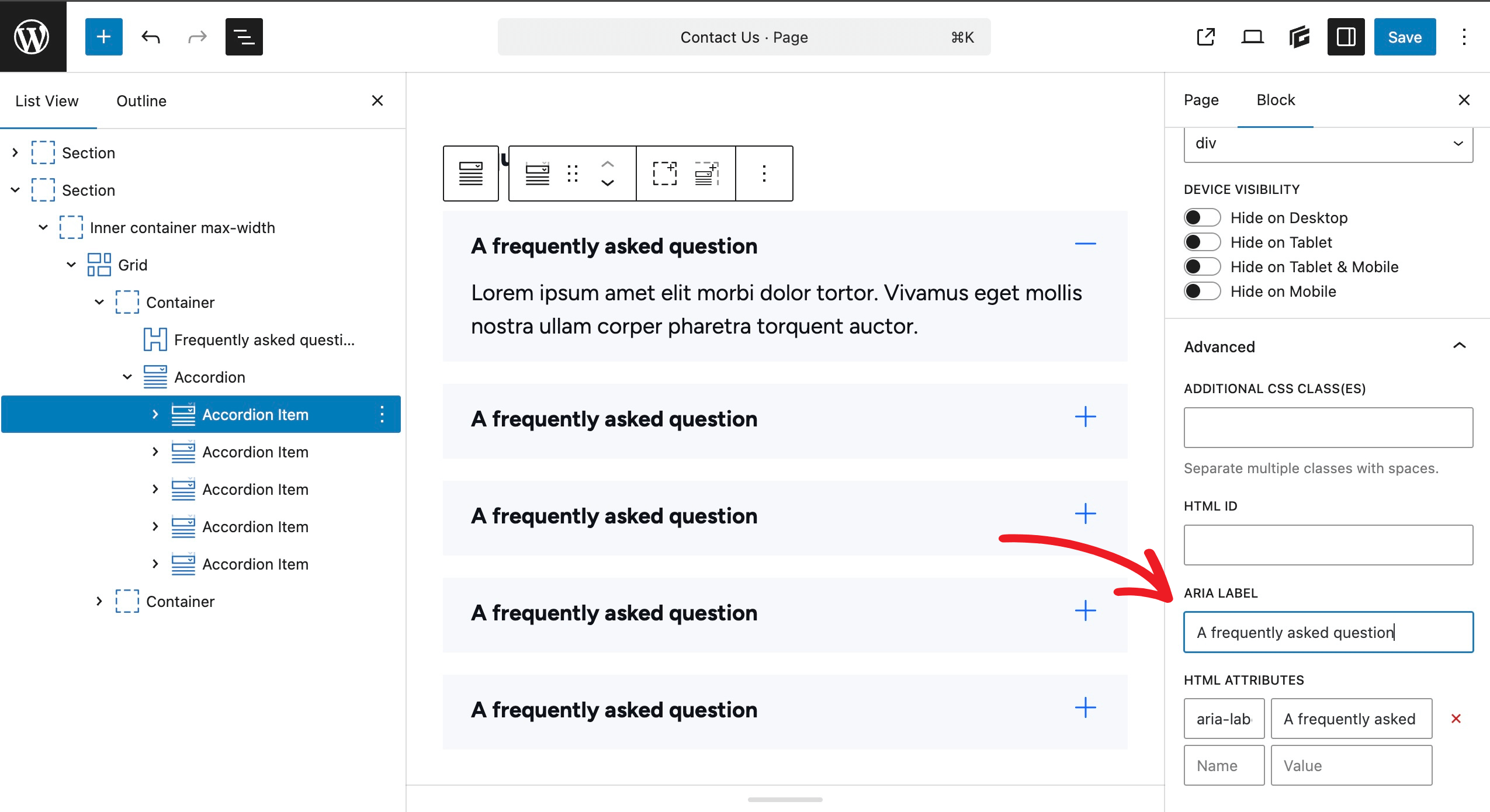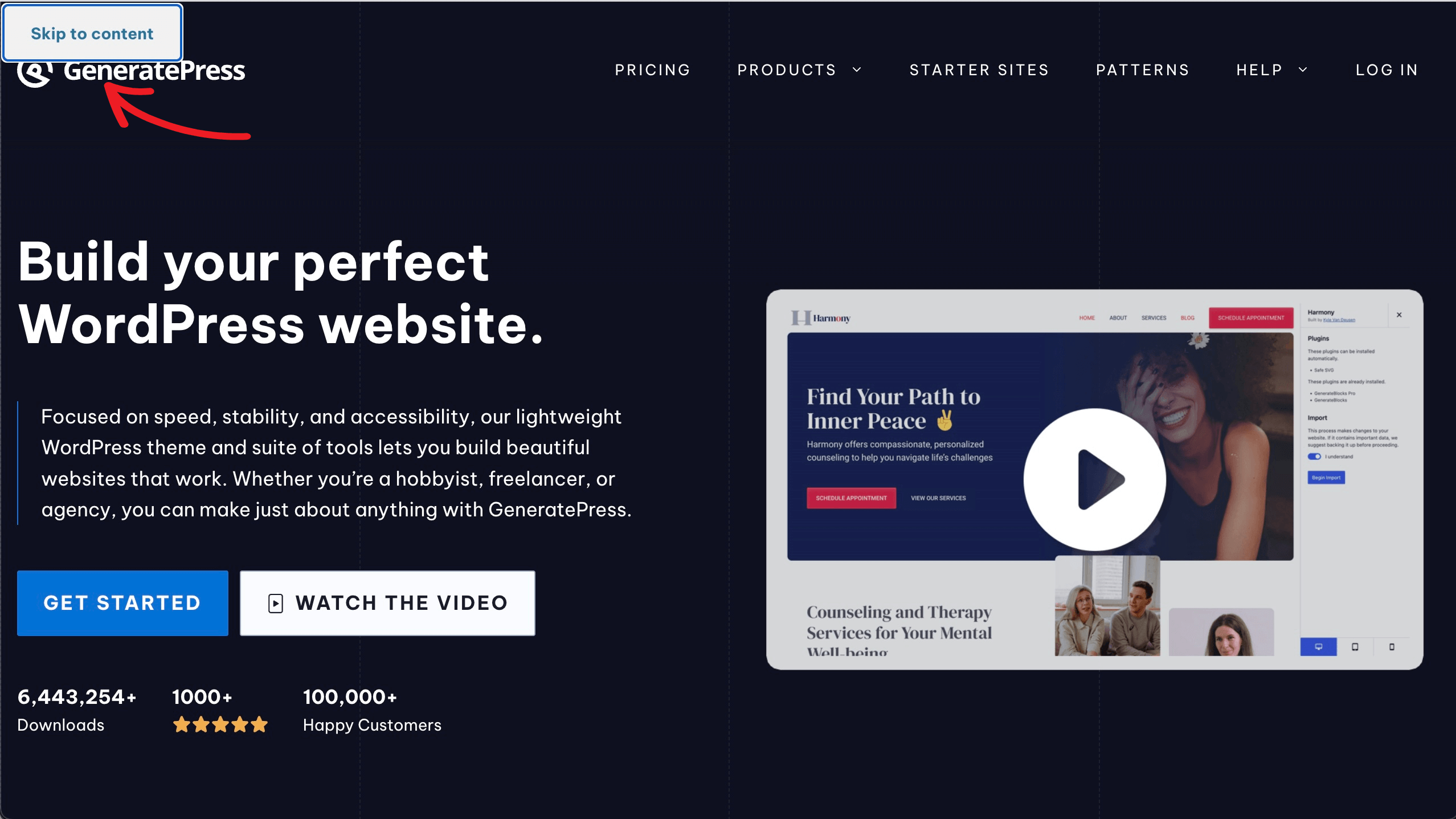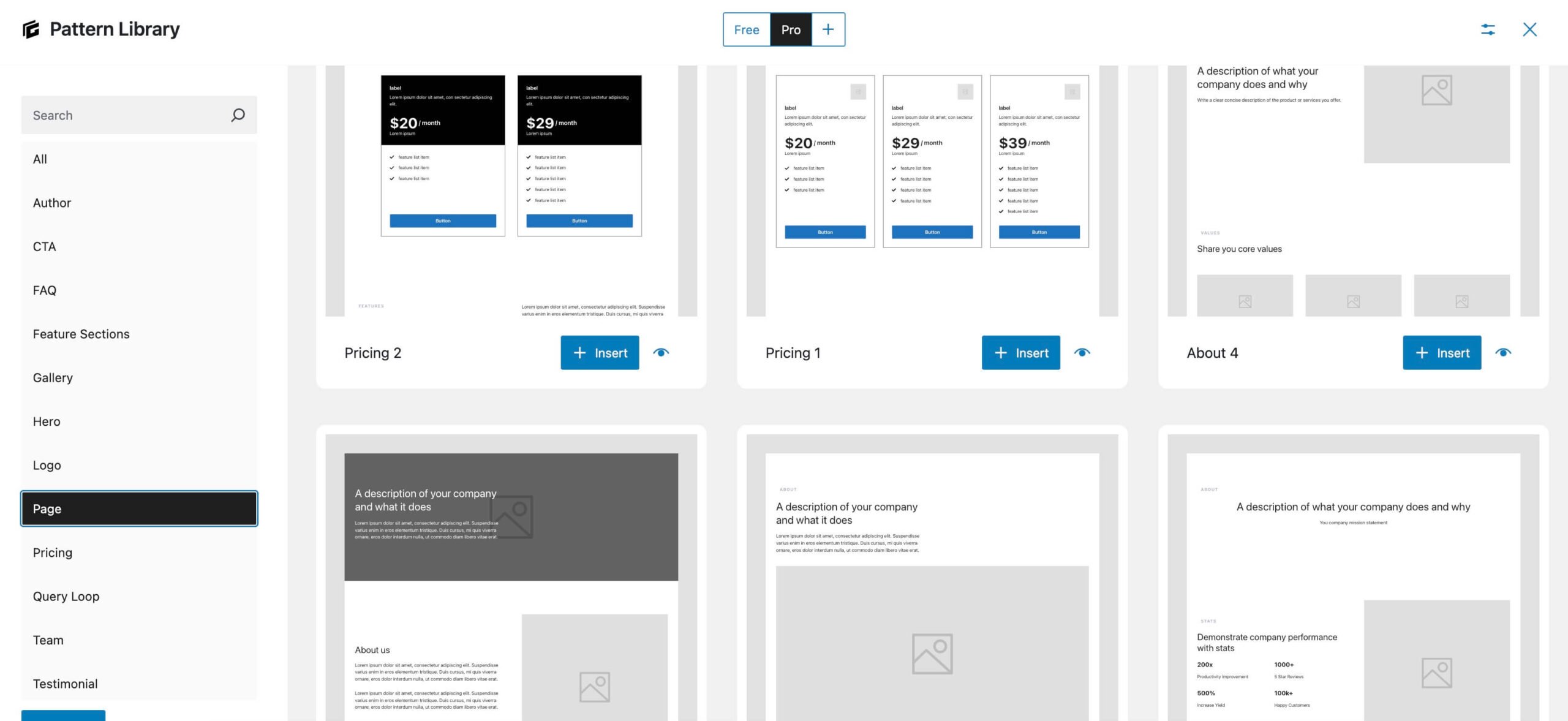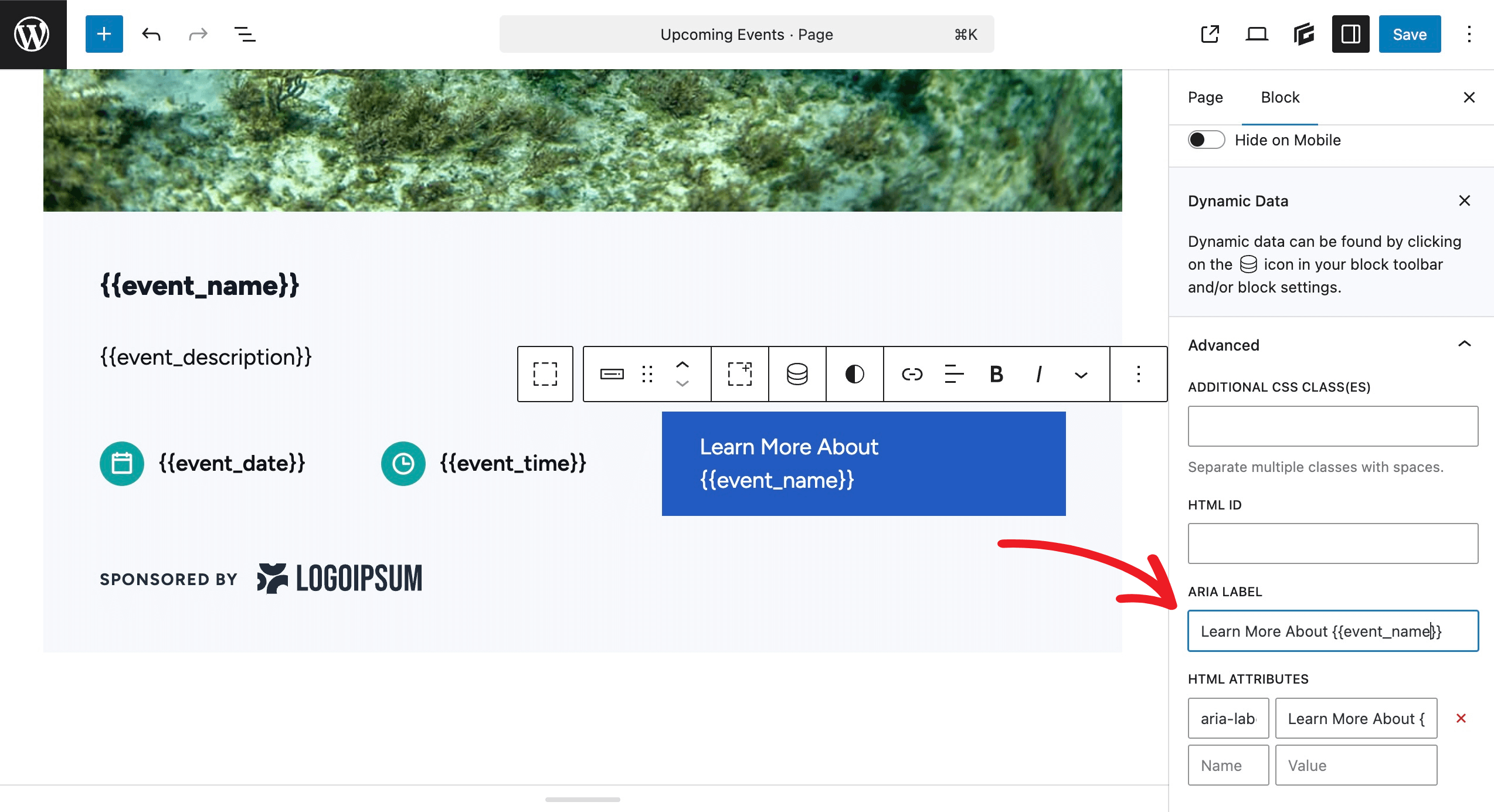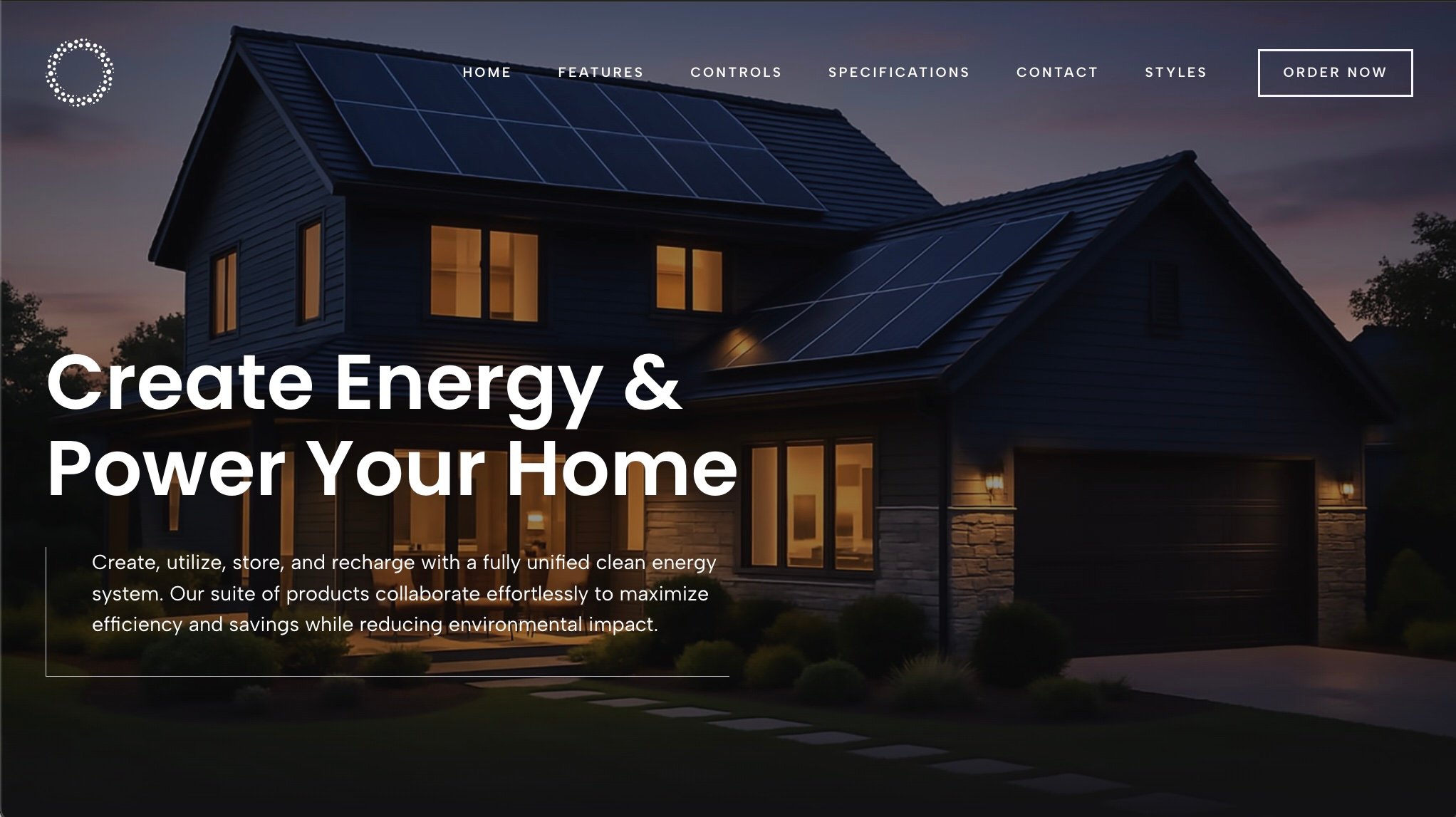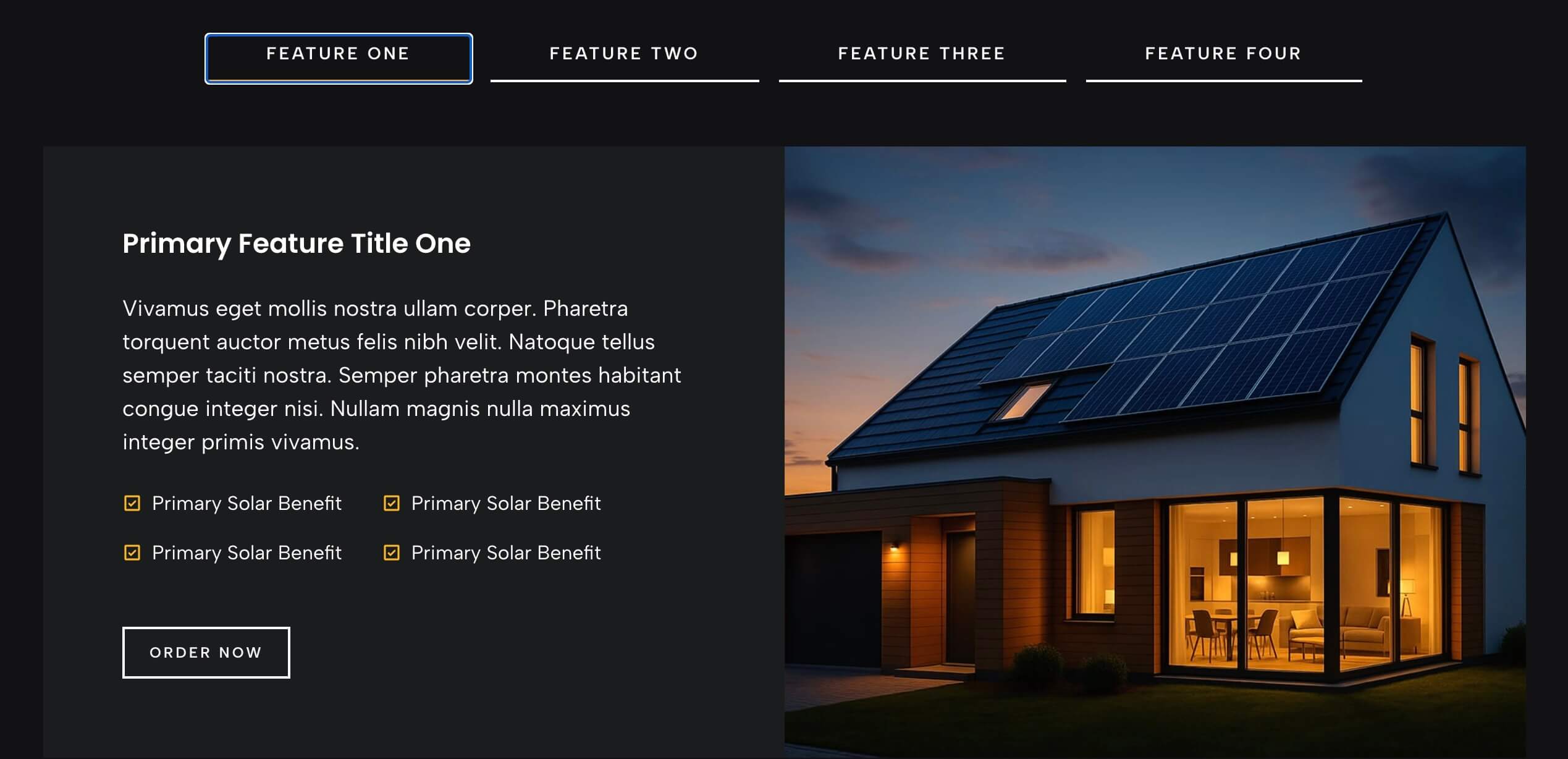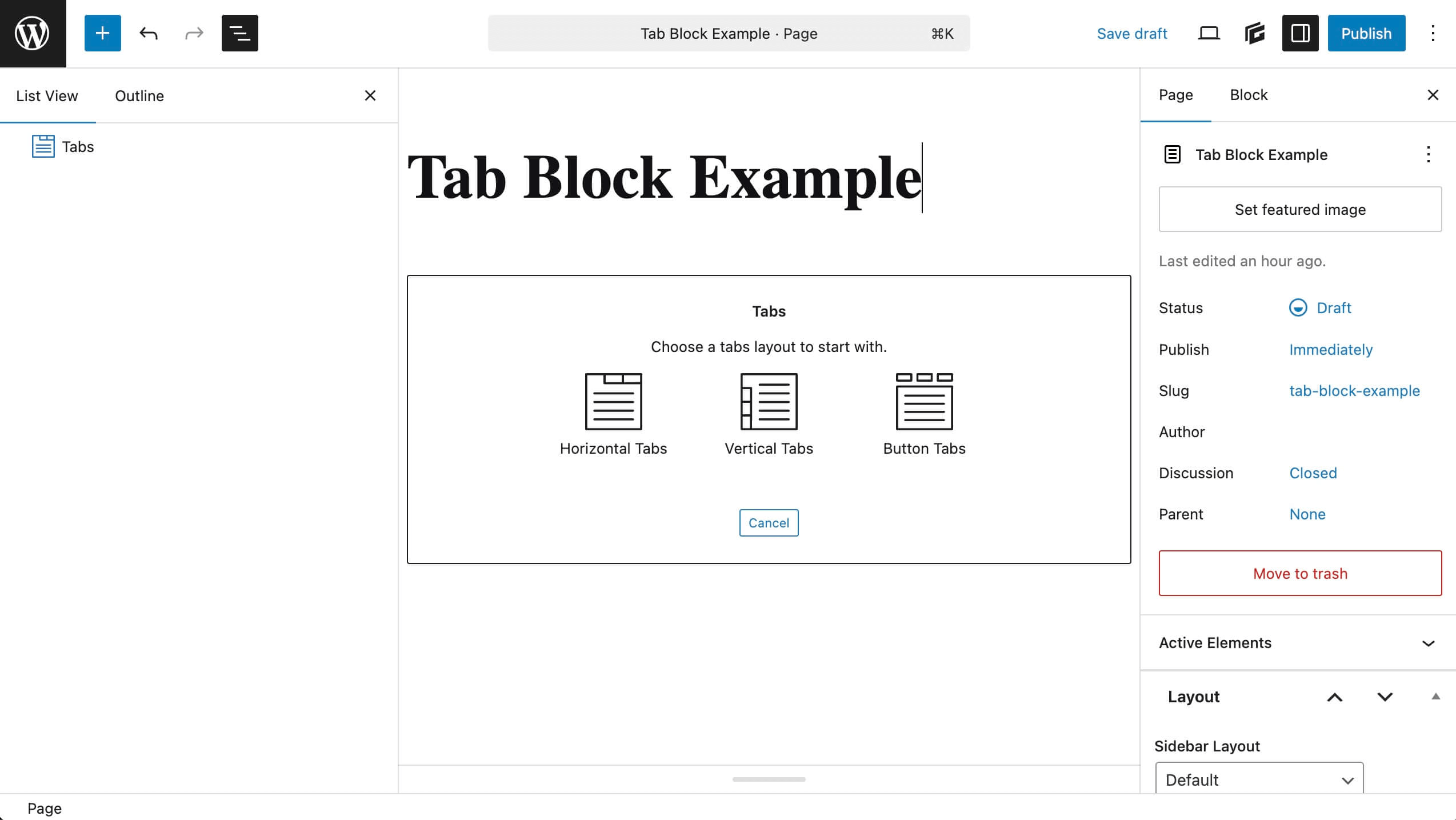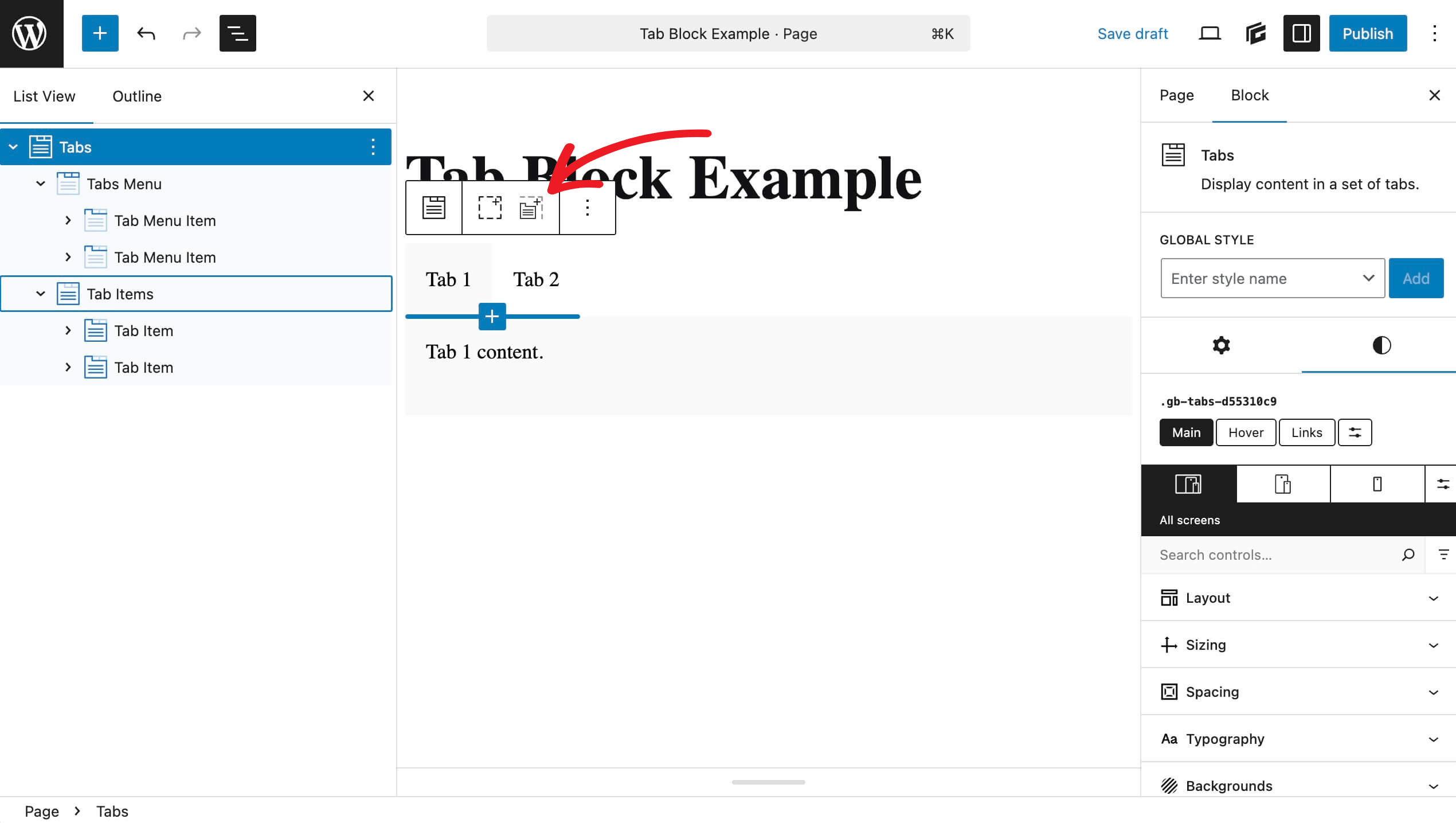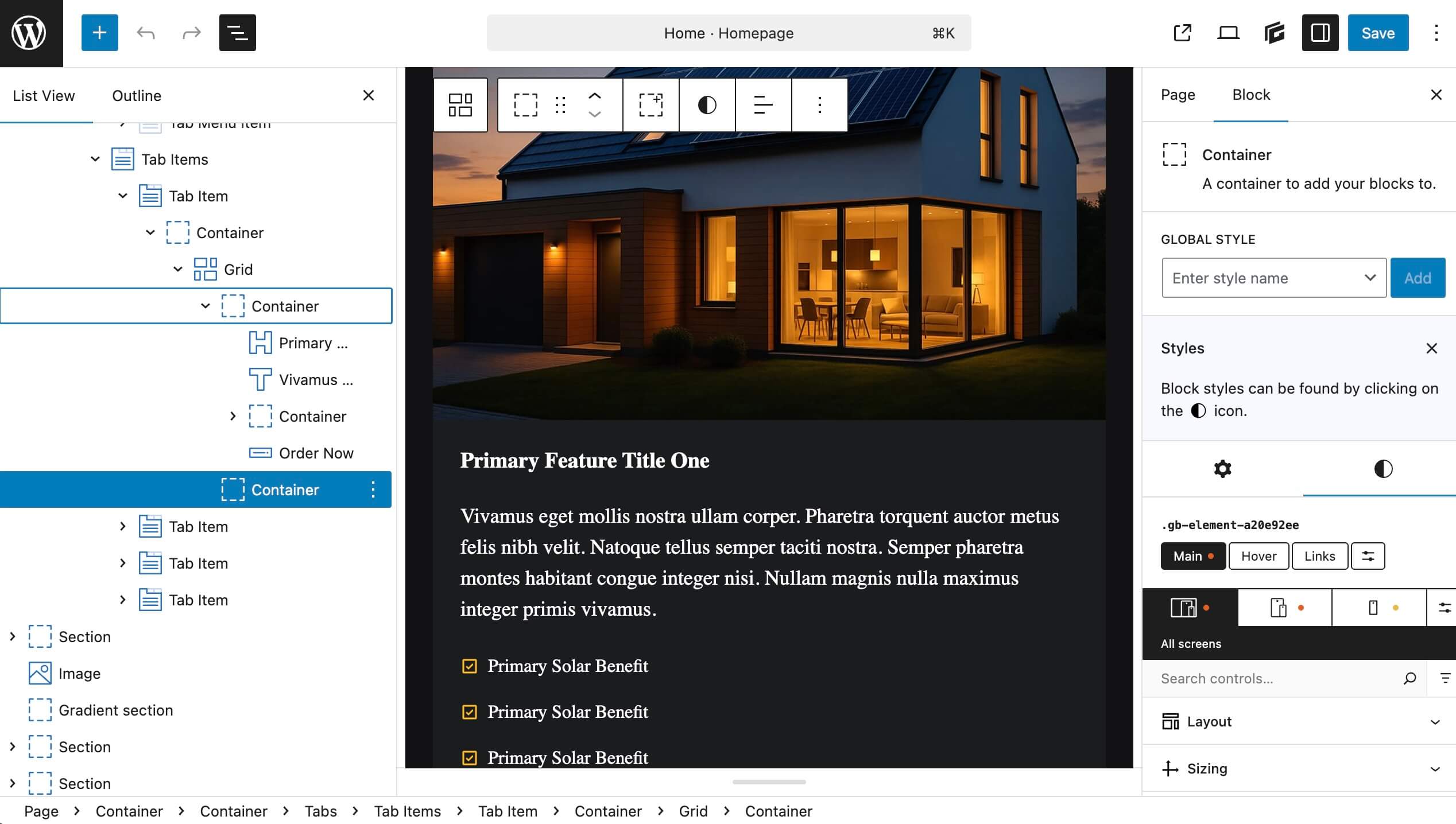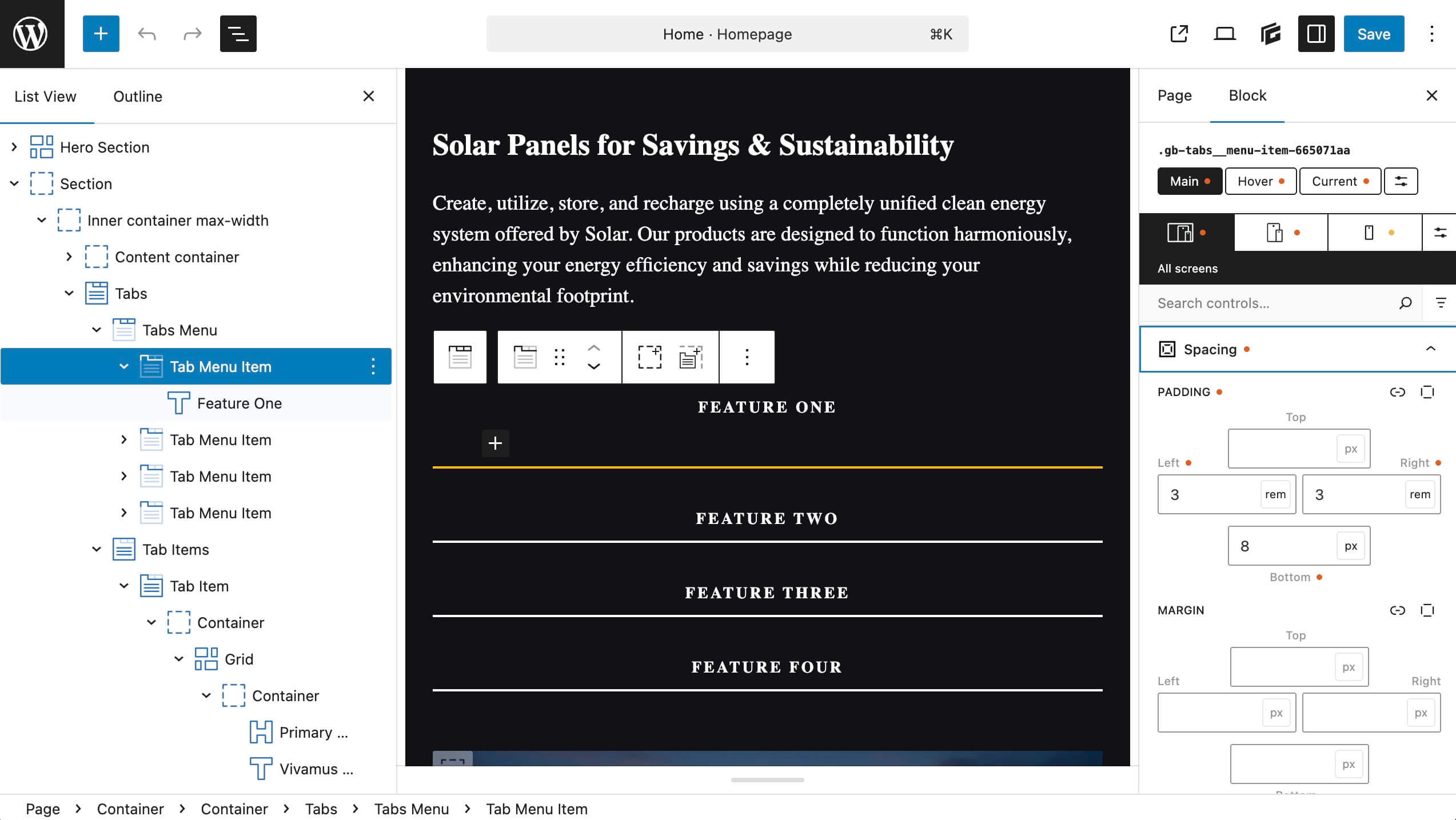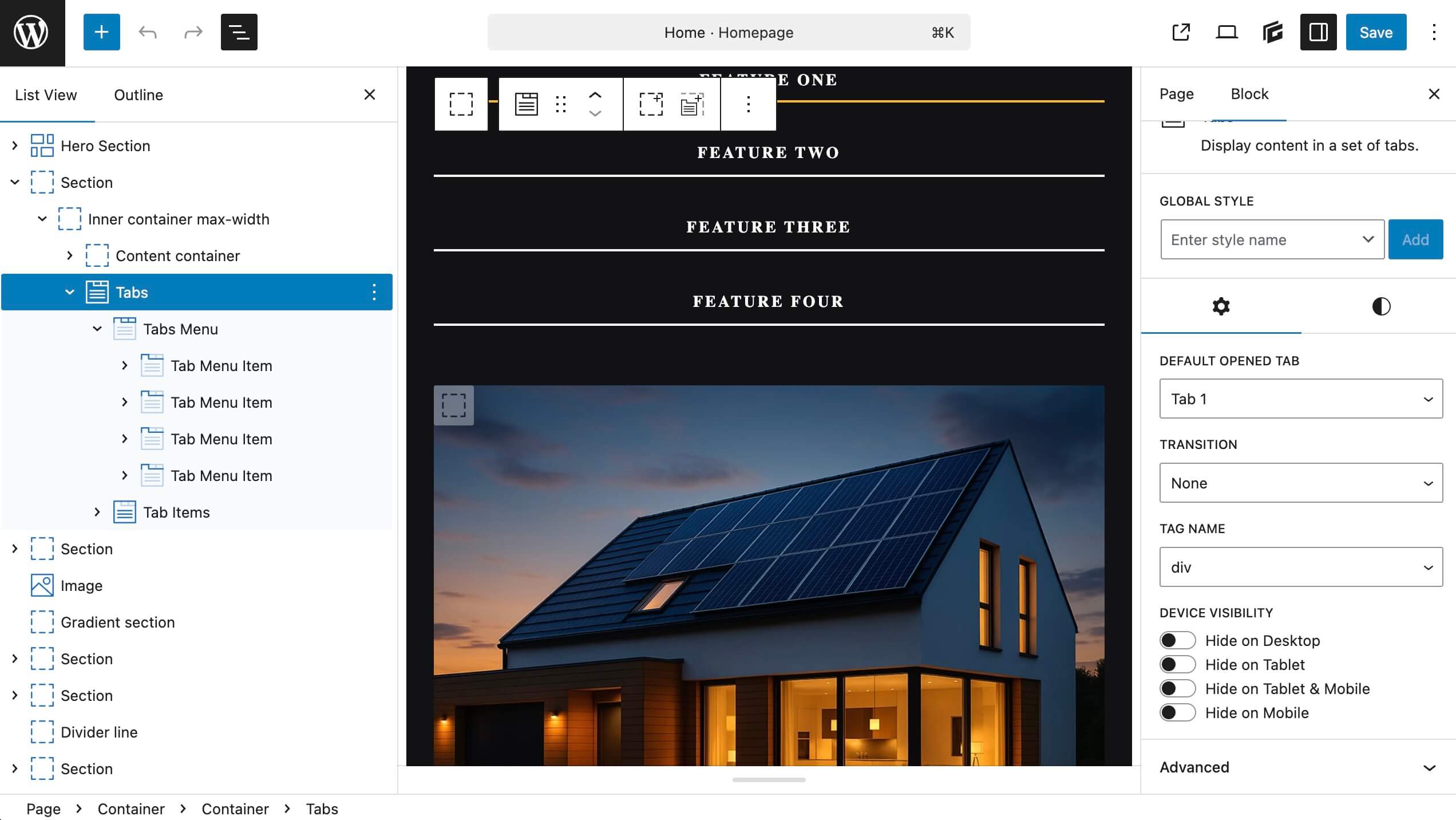When it comes to building a high-performing WordPress website, speed and efficiency are non-negotiable. A slow site can lead to higher bounce rates, lower conversions, and even impact your SEO rankings.
That’s where the powerful combination of GeneratePress and Perfmatters comes in. By pairing the lightweight, performance-focused GeneratePress theme with the optimization powerhouse Perfmatters plugin, you can create a WordPress site that’s blazing fast, user-friendly, and optimized for both site visitors and page speed measurement. In this post, we’ll explore how to use these two tools together to maximize your site’s performance.
Why Choose GeneratePress and Perfmatters?
GeneratePress is a lightweight WordPress theme designed with speed and flexibility in mind. With a base install that scores 100/100 on mobile for Google’s Core Web Vitals, GeneratePress ensures minimal code bloat and optimal performance out of the box. Its modular system means only the features you need are loaded, keeping your site lean. Features like streamlined SVG icons, system fonts by default, and dynamic CSS further enhance its performance credentials.
Perfmatters is a performance plugin created by web performance experts to fine-tune your WordPress site. It focuses on reducing HTTP requests, optimizing code, and eliminating unnecessary scripts to improve load times and user experience. With features like lazy loading, script and CSS management, local font hosting, preloading, etc., Perfmatters complements GeneratePress by taking optimization to the next level.
Together, these tools form a performance-driven duo that ensures your site is fast, responsive, and ready to impress both users and search engines. In fact, the developers behind Perfmatters have been using GeneratePress exclusively since 2017 to build and power their own WordPress sites. Most debugging, development, and testing with Perfmatters is actually first done in GeneratePress.
Key Benefits of Using Perfmatters with GeneratePress
Enhanced Speed and Core Web Vitals Compliance
GeneratePress is already optimized for speed, and Perfmatters adds an extra layer of fine-tuning, especially once you start adding additional third-party plugins, scripts, etc. For example, Perfmatters’ ability to defer or delay JavaScript, remove unused CSS, and lazy load images can significantly reduce initial load times and improve metrics like Largest Contentful Paint (LCP), First Contentful Paint (FCP), and Time to First Byte (TTFB).
Granular Control Over Scripts and Assets
Perfmatters’ Script Manager allows you to disable scripts on a per-page or site-wide basis, which is particularly useful for GeneratePress sites that are using third-party plugins such as WooCommerce, form plugins, etc. This ensures that only essential scripts load, reducing bloat and improving performance.
Seamless Integration
Perfmatters is designed to work with any theme, including GeneratePress, and has been rigorously tested for compatibility. Both GeneratePress and Perfmatters support professional website development standards to ensure that your site serves up exactly what is needed for your site visitors without extraneous scripts or unnecessary functionality.
Local Font and CDN Optimization
Both tools emphasize efficient asset delivery. GeneratePress makes it easy to switch to a system font stack or host Google Fonts locally with a single click. Perfmatters offers options to host fonts locally and integrate with third-party CDNs for faster asset delivery.
You should choose one method, either in GeneratePress or Perfmatters. Our recommendation is to use GeneratePress settings for local fonts unless you’re using plugins that are making calls to Google fonts. In that case, Perfmatters provides granular control over local fonts.
Reduced HTTP Requests
By combining GeneratePress’ minimal code base with Perfmatters’ features like minifying CSS/JS, disabling unnecessary WordPress features, you can drastically reduce HTTP requests, leading to faster page loads. Some of these features can include dashicons, emojis, or other embeds. Of course, be sure that your site does not require these.
Database Optimization
Perfmatters also includes a database optimization capability. Over time, WordPress site databases can become cluttered with post revisions, auto-drafts, and other unnecessary data, and database tables can benefit from optimization. An optimized database can improve performance, especially for backend performance.
How to Set Up Perfmatters with GeneratePress
Always back up your site before making performance optimizations, and test changes thoroughly to ensure compatibility with your setup. To get the most out of this combination, follow these steps to configure Perfmatters alongside GeneratePress:
Step 1: Install GeneratePress and Perfmatters
Download and install the free version of GeneratePress from the WordPress repository or upgrade to GeneratePress Premium for additional features like hooks and advanced customization. Follow the installation guide to get started.
Purchase and download Perfmatters, then install and activate it via your WordPress dashboard. Enter your license key to unlock all features.
Step 2: Configure GeneratePress for Optimal Performance
Upon install, GeneratePress and GenerateBlocks are set to support site performance, but there are a few tweaks you might want to make to improve overall speed and performance.
In the WordPress Customizer, go to General. Ensure that CSS Print Method is set to External File for dynamic CSS generation to ensure compatibility with Perfmatters’ Remove Unused CSS feature.
Switch to a system font stack or host Google Fonts locally to eliminate third-party font requests.
For GenerateBlocks, ensure background images are set to inline HTML for lazy loading compatibility. You can also use Perfmatters’ CSS background image feature to still lazy load images if you can’t inline a specific image.
Step 3: Optimize with Perfmatters
Here are recommended Perfmatters settings to complement GeneratePress, based on best practices from Perfmatters.
General Settings
![perfmatters-general Perfmatters general settings]()
- Disable Emojis. Enable to remove a small JavaScript file if you’re not using emojis on your site.
- Disable Dashicons. Enable, but test to ensure it doesn’t break frontend elements.
Javascript Assets
![defer-delay-javascript Perfmatters Defer or Delay Javascript]()
- Defer JavaScript. Enable to fix render-blocking resource warnings. Exclude GeneratePress-specific files like /generatepress/assets/js/menu.min.js if issues arise (e.g., mobile menu toggles not working).
- Delay JavaScript. For heavy third-party scripts such as Google Analytics or Adsense, this can improve page load speed. Exclude critical scripts to avoid issues like double-click bugs on iOS. You can also utilize their quick exclusions (drop-down) for popular product JS exclusions like GeneratePress. Perfmatters will show this quick exclusion when you’re using GeneratePress.
- Minify JavaScript. Enable to remove unnecessary characters in JS files that aren’t already minified by the developers.
CSS Assets
![perfmatters-css Perfmatters CSS Settings]()
- Minify CSS. Enable if your cache plugin doesn’t handle this to remove unnecessary characters in CSS files that aren’t already minified by the developers.
- Remove Unused CSS. Enable, but exclude dynamic stylesheets from heavy page builders if needed. For GeneratePress, this feature works smoothly due to its lightweight nature.
Lazy Loading
![perfmatters-lazyloading Perfmatters Lazy Loading]()
Starting with version 5.5, WordPress automatically adds the loading=”lazy” attribute to <img> tags that have both width and height attributes, effectively enabling lazy loading for images by default. This feature is automatically applied to images inserted in posts and pages.
Native lazy loading isn’t very customizable out of the box and is very broad in terms of its viewport. You’ll see a lot better performance if you utilize the lazy loading in Perfmatters, which works on images, videos, and iFrames. You’ll also have more control over optimizing your LCP, with features like Exclude Leading Images. And if an image is missing height and width attributes, Perfmatters can automatically add these if this setting is toggled on.
For background images set in your stylesheet, enable Perfmatters’ CSS Background Images option or use GeneratePress’ inline HTML setting.
Fonts
Hosting Google Fonts locally can be done with GeneratePress as well as Perfmatters. In Perfmatters, you can also disable Google Font loading if another plugin is calling for them on your site.
CDN
![perfmatters-cdn Perfmatters CDN Settings]()
If you’re using a content delivery network (CDN), enter your network’s details to Enable CDN rewrite if using a third-party CDN. If you’re using Cloudflare, you can skip this section. If you’re using Cloudflare, turn off Rocket Loader for better performance.
Script Manager
Under Tools, enable the Script Manager, then visit the home page of your site. You’ll see the Script Manager available on the top admin bar. Use this to disable unnecessary plugins or scripts on specific pages.
![perfmatters-scriptmanager Perfmatters Script Manager]()
For example, disable WooCommerce scripts on non-shop pages where these scripts are unnecessary. Note this will remove the cart from the menu, but for some pages that might make sense. Another common example is a contact form plugin, which many times loads scripts site-wide.
![]()
Preloading
![perfmatters-preloading Perfmatters Preloading]()
Preload critical above-the-fold images and exclude them from lazy loading to improve Largest Contentful Paint scores. You can utilize their Preload Critical Images feature and their Exclude Leading Images feature (you can change the values for each). Or, you can even preload assets/images manually in a certain location and per device (mobile/desktop). If you need to go a step further, you can utilize one of their many filters to further fine-tune your LCP images based on post types, above the fold content, etc.
While speculative loading has been added to WordPress in version 6.8, Perfmatters provides more granular control for a better, and faster, experience for your site visitors. Your site can automatically prerender URLs in the background after a user hovers over a link, creating almost instantaneous load times. It also helps improve your real-user data regarding page speed metrics of Time to First Byte (TTFB), Largest Contentful Paint (LCP), and Interaction to Next Paint (INP).
Step 4: Test and Fine-Tune
Run a speed test using tools like Google PageSpeed Insights or GTmetrix to measure improvements.
If you encounter issues (e.g., mobile menu not working properly or you see layout shifts), check Perfmatters’ documentation for exclusion recommendations.
Use Perfmatters’ Testing Mode to safely experiment with settings without permanent changes. You can also use their handy query strings like ?perfmattersoff on the end of a URL to test before and after. See more query string variations for JS off, CSS off, etc. in their documentation. Also, remember that Perfmatters never makes any permanent changes to your site. You can always toggle a feature back off if needed.
Tips for Avoiding Common Pitfalls
Exclude Critical Scripts. When using Perfmatters’ Defer or Delay JS features, exclude GeneratePress scripts like menu.min.js to prevent issues with mobile menus or off-canvas panels. Utilize their Delay JS quick exclusions to decrease your troubleshooting time.
Disable CSS Combining. Avoid combining CSS files in other plugins, as this can conflict with GeneratePress’ dynamic CSS and Perfmatters’ Remove Unused CSS feature.
Test Mobile Usability. When using Remove Unused CSS, check Google Search Console for mobile usability errors, especially if optimizing GeneratePress stylesheets.
Clear Cache. After making changes, clear your cache (from plugins like WP Rocket or Breeze) to ensure updates take effect.
Use Compatible Plugins. Pair with lightweight plugins like GenerateBlocks or caching plugins (e.g., WP Rocket, WP Fastest Cache, FlyingPress) that don’t duplicate Perfmatters’ features.
The nice thing is that Perfmatters is entirely modular. This means it’s pretty much compatible with all other plugins and solutions, as you can turn something off if it conflicts.
Why This Combination Stands Out
While GeneratePress provides a performance-optimized foundation, Perfmatters adds the granular control needed to eliminate bloat and optimize every aspect of your site. Unlike heavier themes or plugins, both are developed by teams passionate about speed and user experience. Both products prioritize speed and lightweight code, ensuring your site is future-proofed for SEO and performance standards.
Plus, both offer top-notch support. GeneratePress’ forums and Perfmatters’ direct developer assistance mean you’re never left struggling with setup or troubleshooting.
If you’re a developer, you can take things even further with GeneratePress’ filters (150+) and Perfmatters’ filters (50+), which allow you to customize just about any feature to do exactly what you need.
Two Performance-Focused Tools that Work Together
Using GeneratePress and Perfmatters together is a match made in WordPress heaven. GeneratePress provides a fast, flexible, and SEO-friendly theme, while Perfmatters fine-tunes your site’s performance with advanced optimization tools. By following the setup steps above and leveraging their complementary features, you can create a WordPress site that’s not only beautiful and functional but also lightning-fast.
Ready to supercharge your site? Get started with GeneratePress and Perfmatters today, and experience the difference a performance-first approach can make.
Special thanks to Brian Jackson from Perfmatters for his insights and help with this post.